Your Trusted WhatsApp Marketing Solution
SimplyBlast: Broadcast Mass WhatsApp Messages
Are you in search of a reliable and powerful WhatsApp marketing solution in Singapore or anywhere in the world? SimplyBlast is the perfect platform for you. With our user-friendly interface, you can easily reach out to your customers and achieve impressive results. By utilizing the preferred messaging app of consumers, you can create touchpoints with them and gain an edge over your competitors. Experience the benefits of WhatsApp marketing with SimplyBlast today.
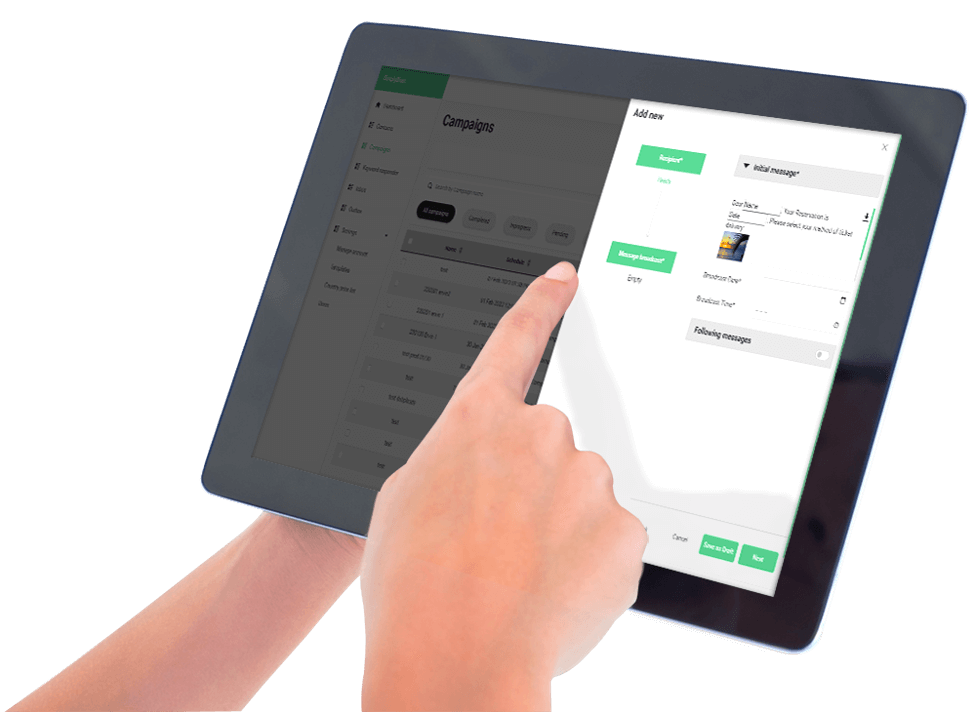
What is SimplyBlast?
Improve your WhatsApp marketing strategy with SimplyBlast – the easiest way to connect with your audience on their preferred messaging app.
Our award-winning platform enables you to broadcast messages, images, and videos with personalized touches to your contacts, making mass communication a breeze. With our user-friendly interface, designed by industry experts in mass communications, you can easily manage your customer base and optimize your marketing efforts. Don’t miss out on the benefits of WhatsApp marketing – try SimplyBlast today and reach your customers in a way that works for them.
Use SimplyBlast to:
- Create vital touch-points via the consumer’s preferred messaging app
- Schedule perfectly-timed mass WhatsApp messages
- Send messages accompanied with images or videos
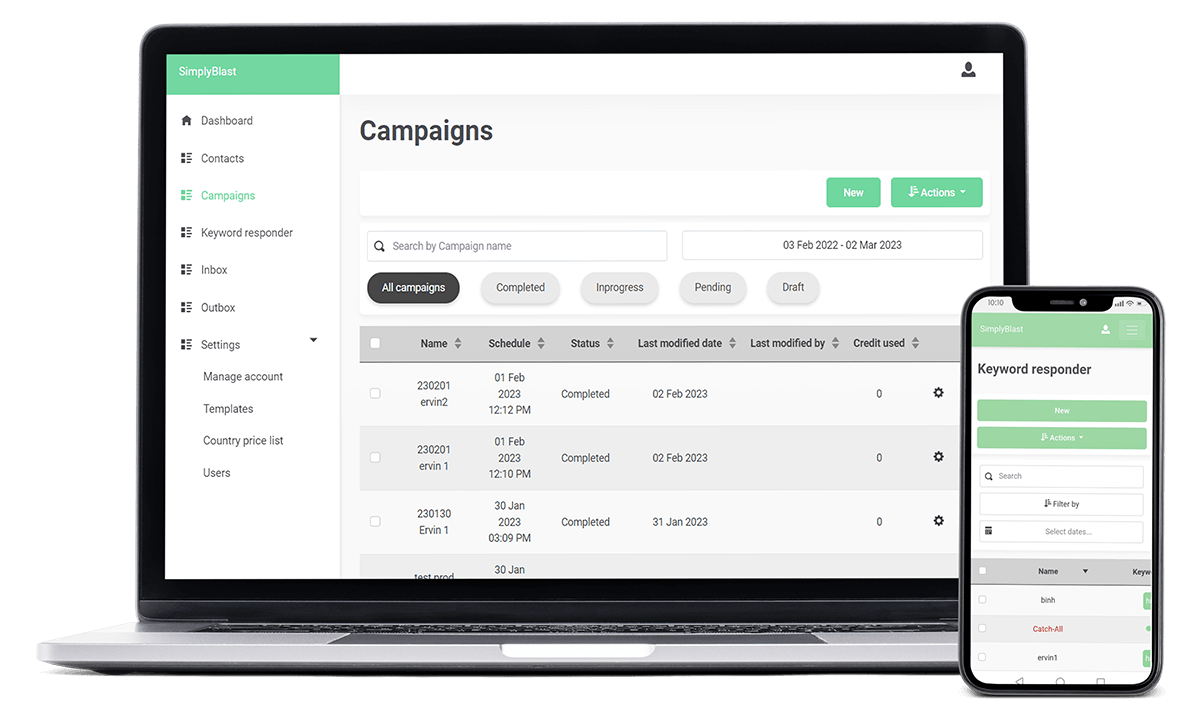
Navigate through 7 essential sections
SimplyBlast offers a powerful suite of features that helps you create and manage your WhatsApp campaigns with ease. Whether you’re looking to send broadcast messages, set up automated campaigns, or manage customer interactions, SimplyBlast has got you covered.
- Dashboard: Displays a summary of your account activity
- Contacts: Organize your contacts, add tags and configure fields
- Campaigns: Schedule campaigns and view live status updates
- Keyword responder: Create automatic replies to specific keywords
- Inbox: View all incoming messages
- Outbox: View all broadcasted messages
- Settings: Account configurations, user management and more
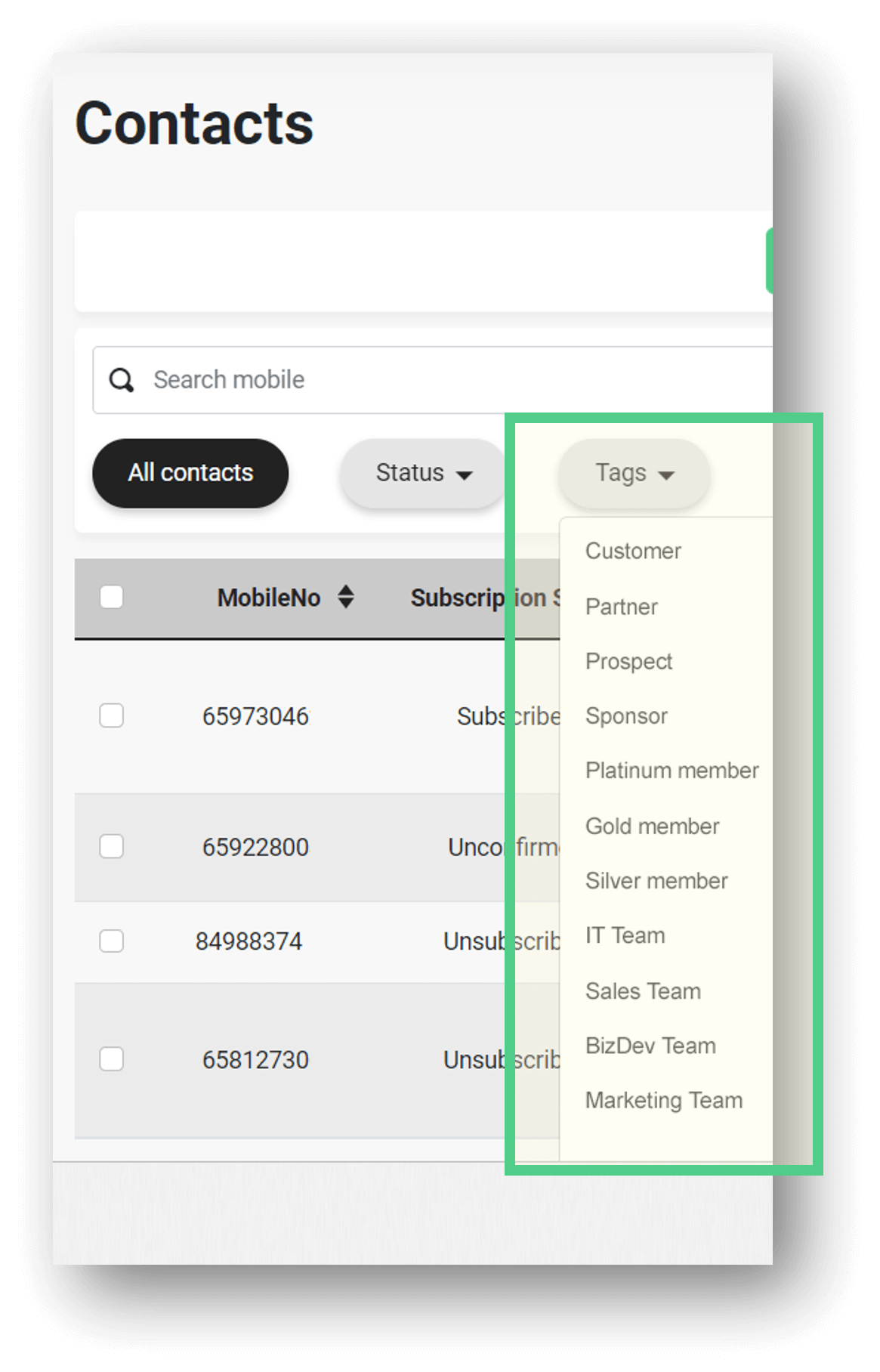
Use Tags to neatly organize your contacts
Tags are labels that you can generate to arrange your contacts in an orderly manner.
SimplyBlast lets you generate custom tags to label and arrange your contacts systematically. Personalize your contact management by assigning labels to each group of recipients and ensure efficient broadcast of WhatsApp messages with clarity. With SimplyBlast’s intuitive tag feature, managing your WhatsApp marketing campaigns has never been easier!
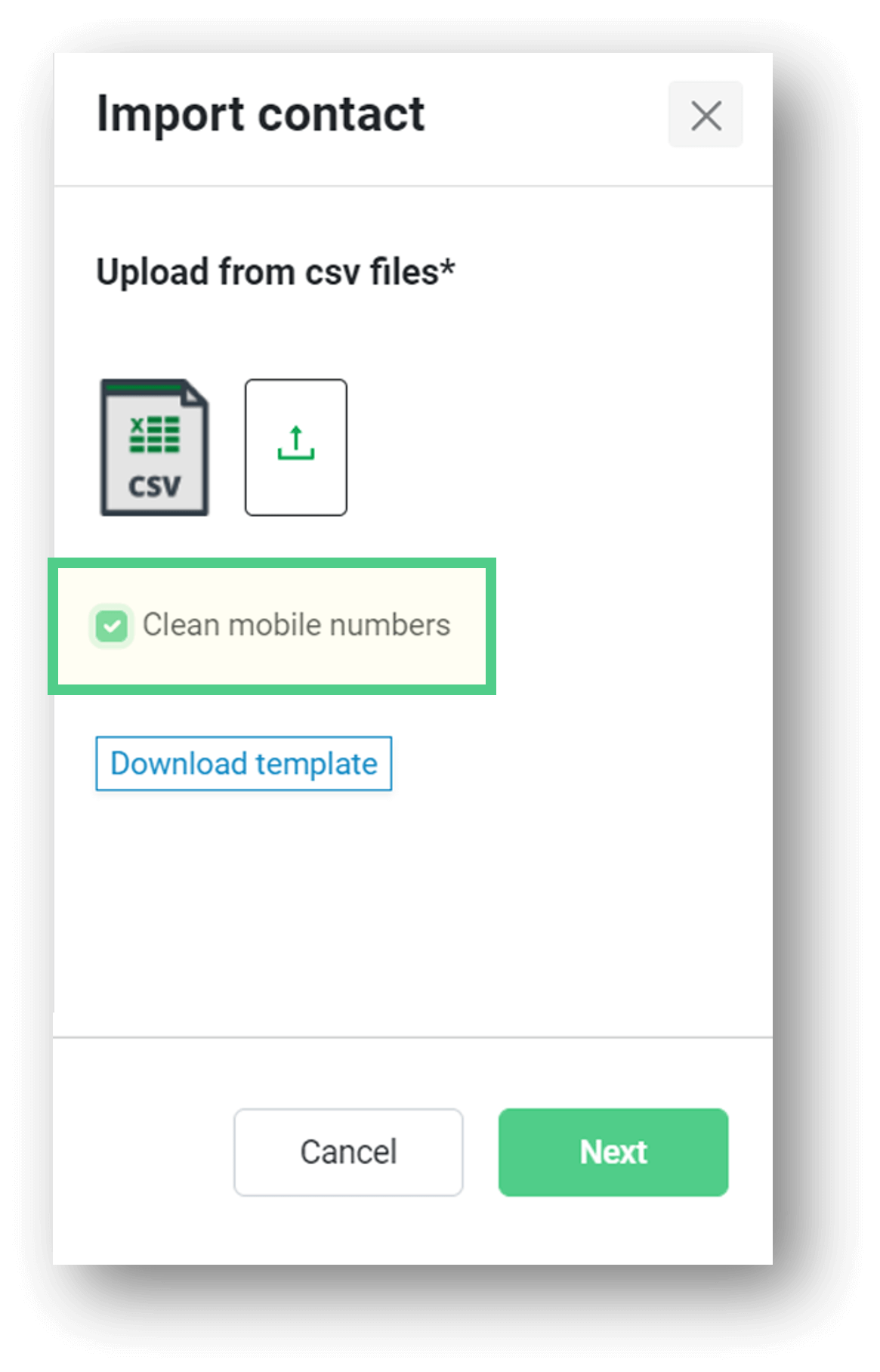
Clean mobile numbers automatically
Improve your WhatsApp marketing campaign with our contact list optimization feature. SimplyBlast’s algorithm scans and analyzes phone numbers in your contact list, detecting common errors such as incorrect formats. SimplyBlast then automatically fixes these errors, ensuring your contact list is organized and accurate. Don’t let mistakes in your contact list impact your marketing efforts. Get started today and start connecting with your customers directly.
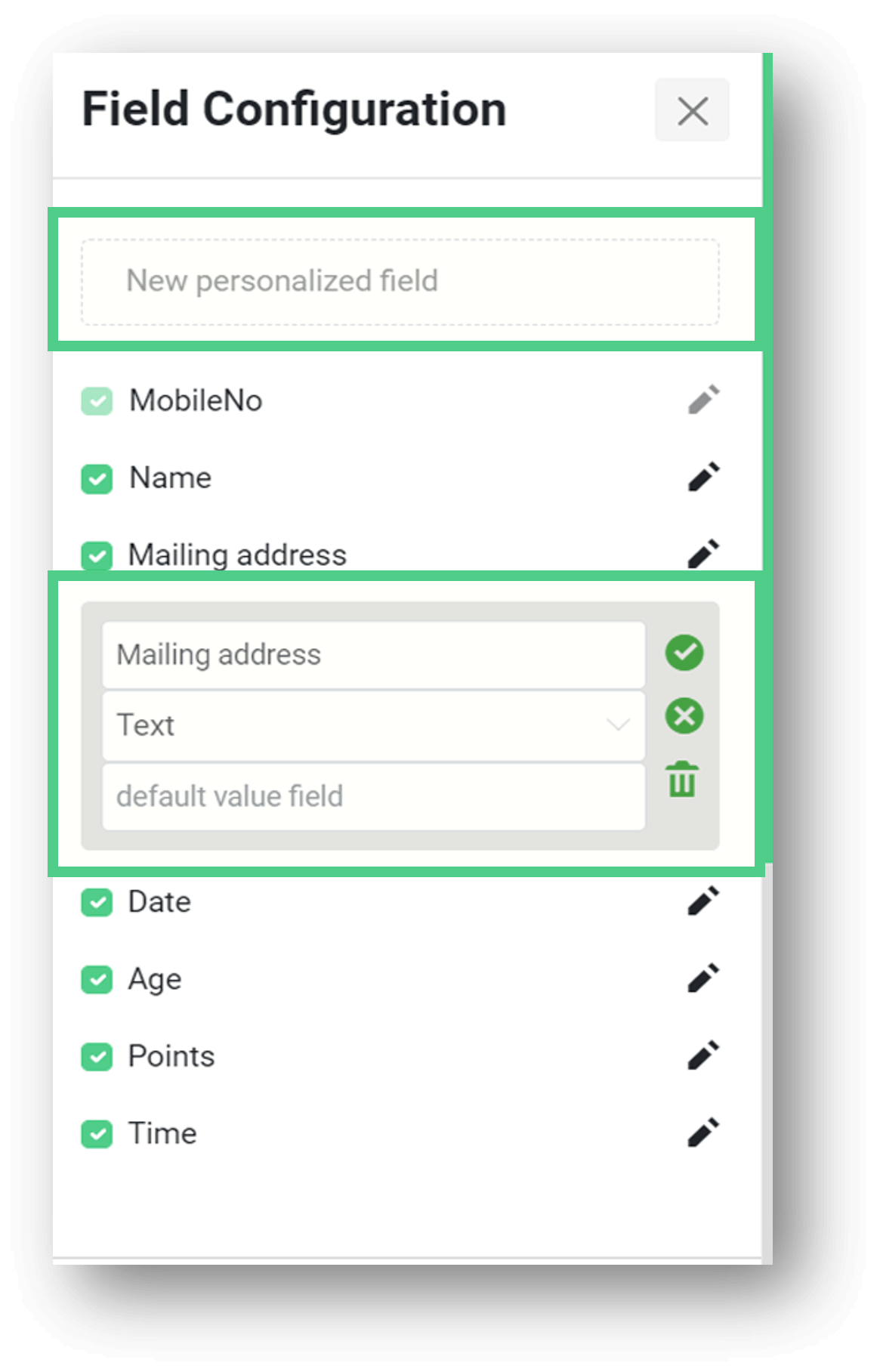
Personalised fields for a personal touch
Personalize your WhatsApp messages like never before with SimplyBlast’s powerful features. Use personalized fields to greet your recipients by their name, location, or any other relevant information, making your message stand out and create a lasting impression.
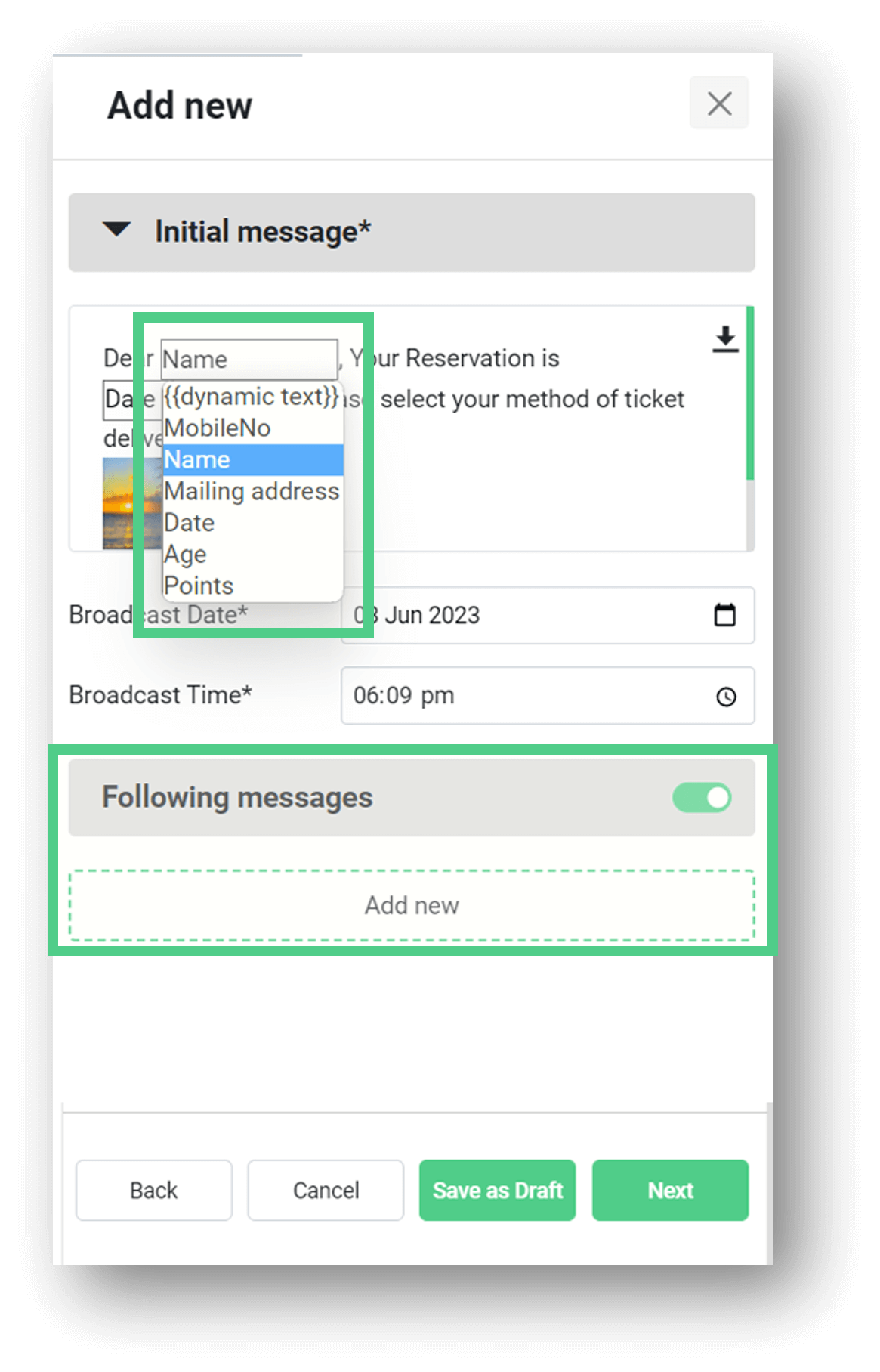
Add up to 10 Follow-up messages
With SimplyBlast’s WhatsApp marketing solution, you can send up to 10 automated follow-up messages within 23 hours – all at no additional cost. This feature allows you to increase the chances of your recipient taking action on your message, leading to more sales for your business.
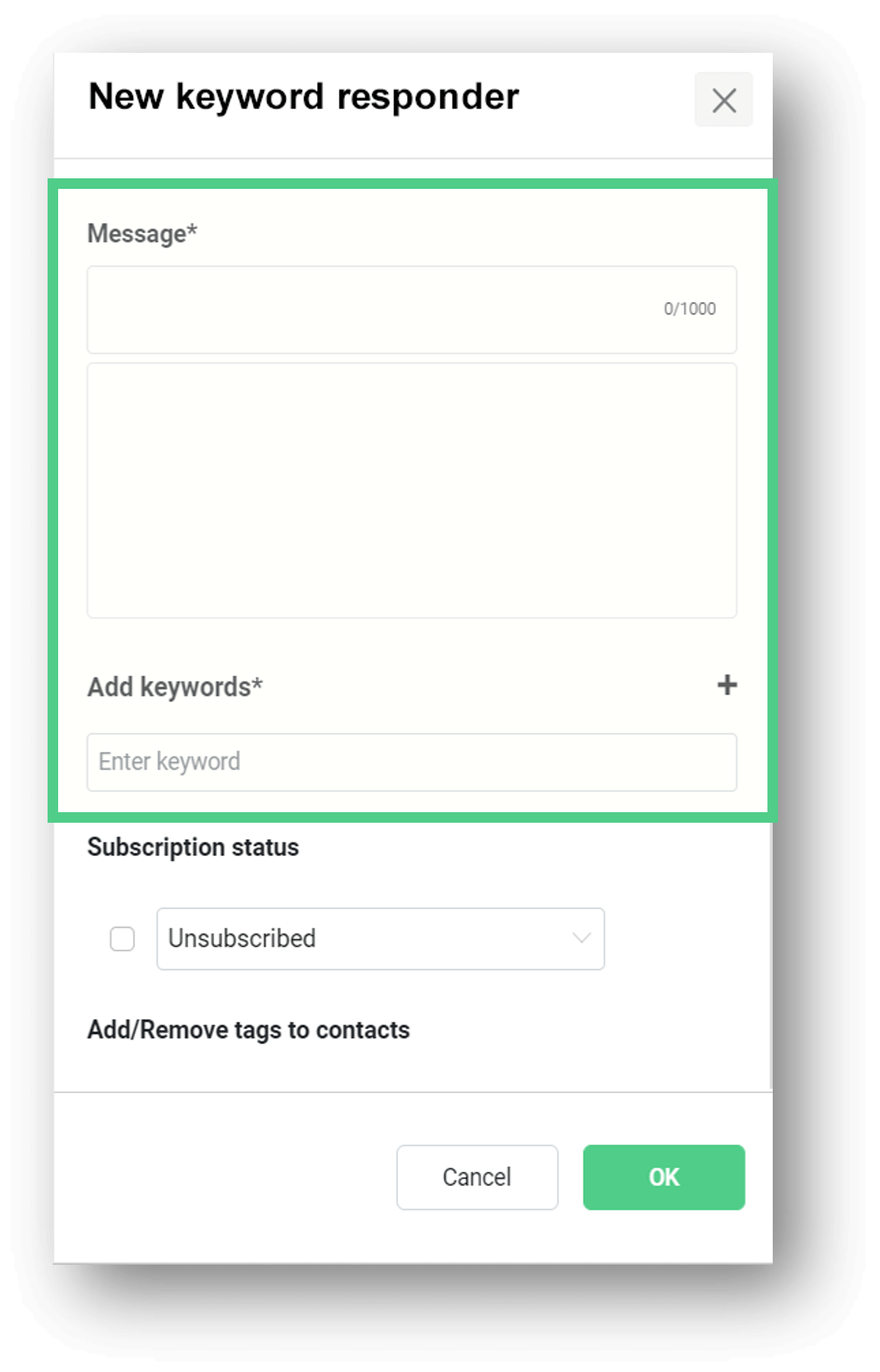
Set automatic replies to Keywords
With SimplyBlast’s WhatsApp marketing solution, you can easily create a list of keywords that will trigger an automatic response. For instance, if a customer sends a message containing the word “hours,” you can set up an automated reply that provides your hours of operation. This feature saves you time by addressing common inquiries without requiring a manual response.
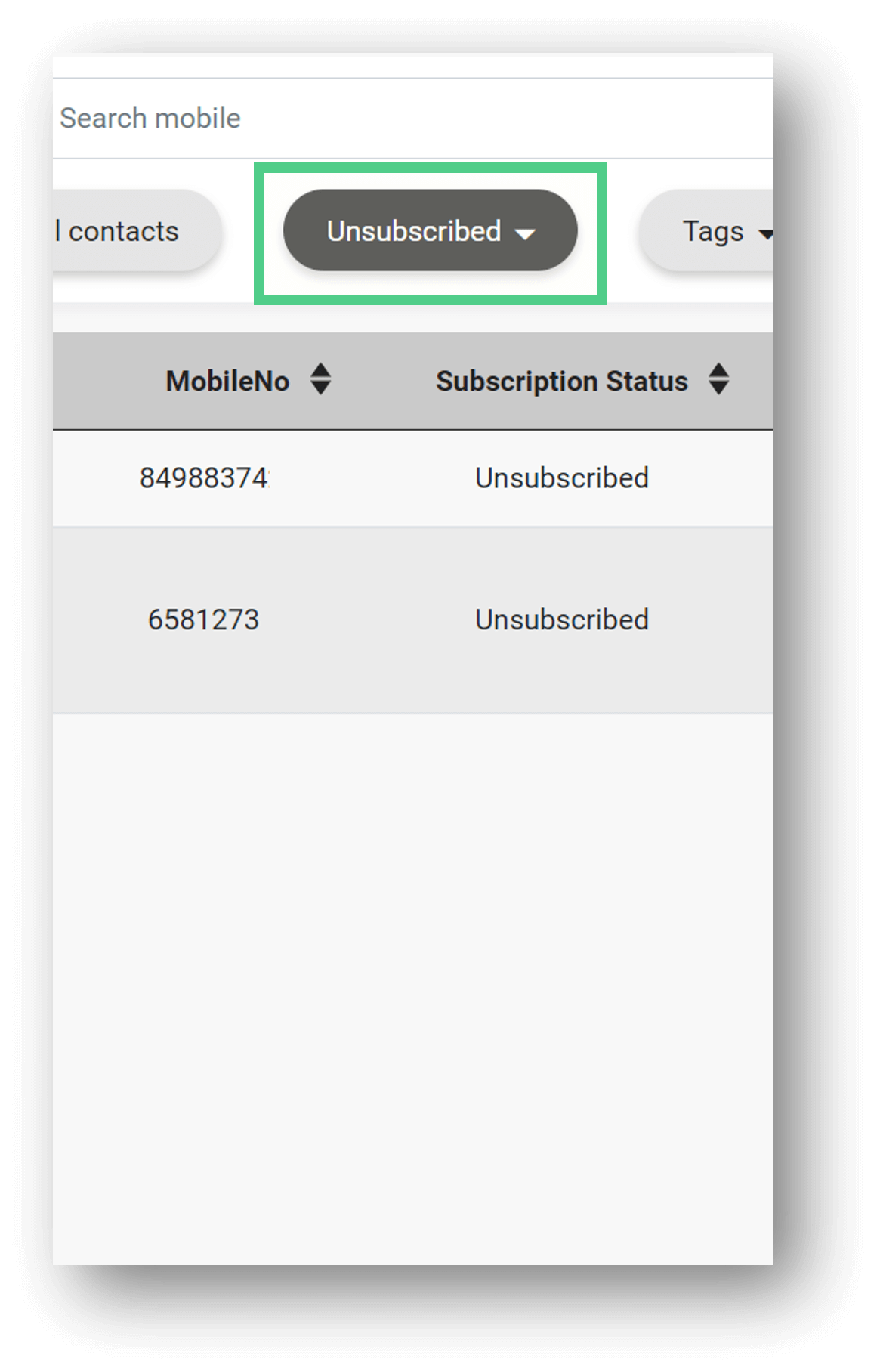
PDPC Compliance
Complying with the Personal Data Protection Act (PDPA) is crucial for any business operating in Singapore. WhatsApp, as a widely-used messaging platform, must also follow PDPA guidelines. That’s why SimplyBlast’s unsubscription management feature helps you stay compliant with PDPA regulations, ensuring that your marketing campaigns are ethical and legal. Try SimplyBlast’s WhatsApp marketing solution today and take the first step towards PDPA compliance.
Best WhatsApp Marketing Solution to Enhance Communications Capabilities
Send up to 1,000 WhatsApp messages per minute!
SimplyBlast is easy to use and requires no technical expertise. Our intuitive dashboard makes it easy for you to create and manage your campaigns, so you can focus on what matters most – growing your business.
Whether you’re a small business owner or a marketer, SimplyBlast is the perfect solution to help you reach your customers and achieve your marketing goals. With our affordable pricing plans and reliable customer support, you can get started with WhatsApp marketing today.
So why wait? Sign up for SimplyBlast’s WhatsApp marketing solution today and start growing your business like never before!
- Personalised alerts
- Notifications
- Confirmations
- Event reminders
- Information requests
- Attendance tracking
- Managing reservations
- Logistics communications
- Surveys
- Member authentications
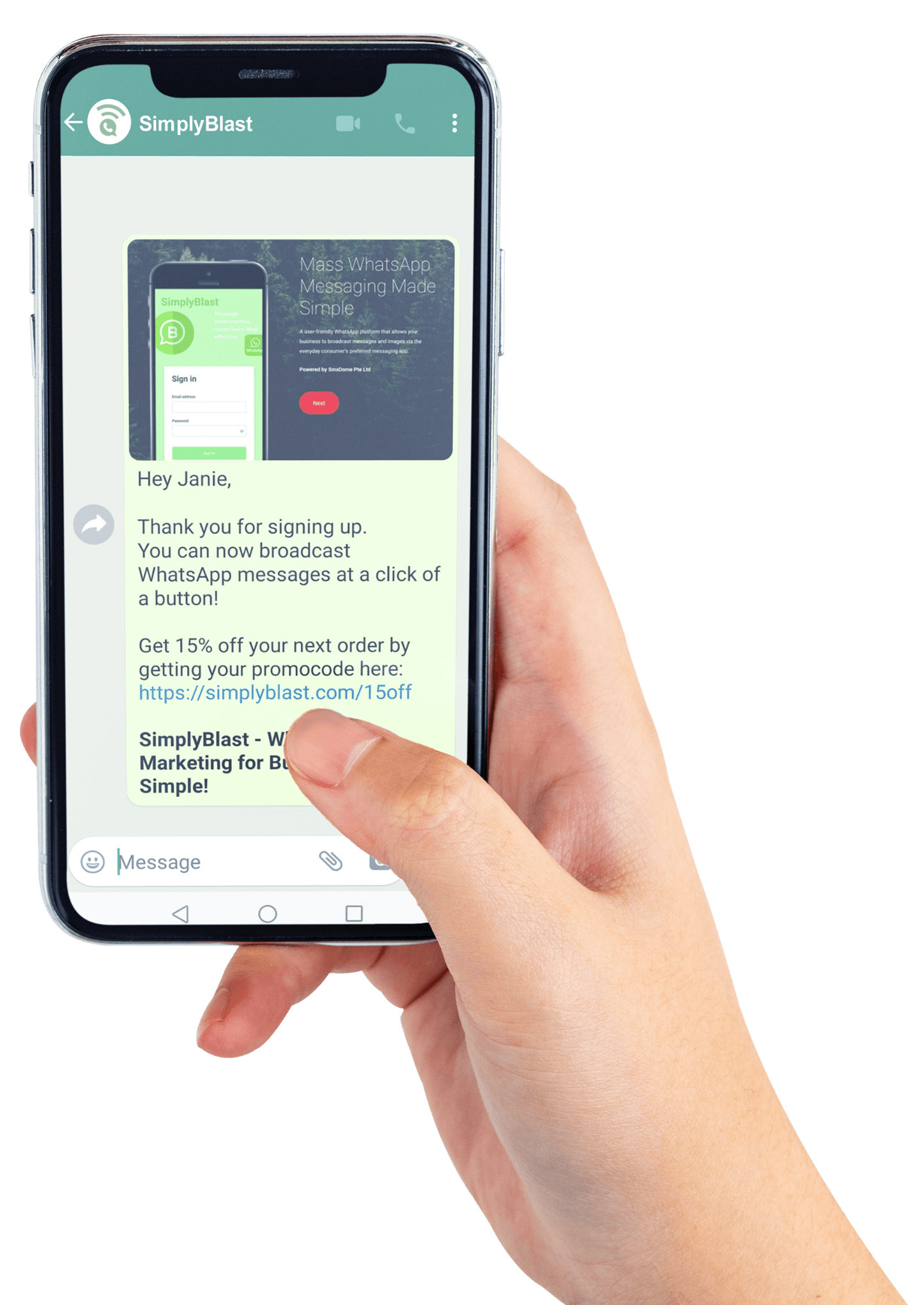
Kind Word From Our Customers

“Campaigns which turned out to be a success each time”
Jaden Lee
Senior Marcom Executive
Bioskin Holdings Pte Ltd

“high level of service and commitment to delivery ”
Sandy Goh
Director, Regional Agent Trade Marketing
PropertyGuru Pte Ltd
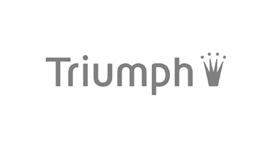
“SmsDome proved to be trustworthy and speedy.”
Aileen Seet
Marketing Manager
Triumph International
Register for SimplyBlast here
Frequently Asked Questions
Onboarding
- How long does the SimplyBlast onboarding process take?
About 1-2 weeks (depending on Meta’s approval)
For any assistance with verifying your Facebook business account, please contact us at info@smsdome.com.
- Do I need to get a phone number for SimplyBlast?
A valid phone number that is dedicated to using SimplyBlast is required. You may:
- Use an existing phone number
- Acquire a phone number
- Or SmsDome can acquire one for you – charges apply
- What are the requirements for the phone number that I wish to use with SimplyBlast?
The phone number must be a valid phone number which meets the following criteria:
- Owned by you
- Has a country and area code, such as landline and cell numbers
- Able to receive voice calls or SMS
- Not a short code
- Not previously used with the WhatsApp Business Platform
- Not banned by WhatsApp
- Can I use a phone number that is already registered with WhatsApp? What happens to my phone number once it is migrated to SimplyBlast?
Yes, you can.
If your number is currently registered with WhatsApp Messenger or the WhatsApp Business App, please delete the account to proceed.
Once you migrate the phone number to SimplyBlast, it cannot be used on WhatsApp anymore. However, it can still be utilised for everyday purposes, such as calling and receiving messages via other platforms.
FAQ: Contacts
- What is the contact upload speed?
6,000 contacts per hour
Messages
- What is BI and UI?
Business-initiated (BI): A message thread started by a business that sends an approved template message to a user.
- There are three BI conversation categories: Utility, Authentication and Marketing.
- Prior opt-in is required.
- Once the user replies to the business’ template message, the business can begin sending any type of message to the user.
- Any conversations originating from “Campaigns” (including “Campaign keyword responder“).
User-initiated (UI): A message thread started by a user that sends any message to a business.
- All UI conversations are categorized as Service conversations, which help customers resolve enquiries.
- No prior opt-in is required.
- Every message sent by the business in reply to the user is associated with the conversation.
- Any conversations originating from “Keyword responder” (not including “Campaign keyword responder“), “Quick reply”.
- What are the guidelines for Utility templates?
Utility templates relate to a specific, agreed-upon transaction and either: Confirm, suspend, or change a transaction or subscription.
| Definition | Examples |
| Confirm or suspend an existing transaction | •”Your order #0021 is confirmed.”
•”Thank you for your reservation! See you next week.” •”Your payment was received! We hope you enjoy the concert!” •”Your consultation is complete, and your prescription is attached below.” •”Thank you for visiting the doctor, here is your treatment plan.” •”Your order has been canceled; your refund will be processed in 7-10 days.” |
| Change or update a transaction | •”You have successfully checked in! Here’s your boarding pass for your flight.”
•”Your order has shipped! It will be delivered on Friday.” •”Reminder: Your appointment is at 1pm on Tuesday.” •”Your password was changed.” •”Your profile was updated.” |
| Account, billing, or payment notification | •”Here is the monthly statement you requested.”
•”Your payment failed, click here to retry.” •”Your payment was accepted” / “Your payment failed.” •“Reminder: your payment is due on Tuesday.” •”Here is your low-balance warning for account ending in -XXXX.” •”Your pre-paid balance is low; click here to top up.” |
- What are the guidelines for Authentication templates?
Authentication templates enable businesses to authenticate users with one-time passcodes (usually 4-8 digit alphanumeric codes), potentially at multiple steps in the login process (e.g., account verification, account recovery, integrity challenges).
- Businesses must use WhatsApp’s preset authentication message templates, which includes optional add-ons like security disclaimers and expiry warnings. In addition, authentication templates must configure a one-time password button (copy code or one-tap).
- URLs, media, and emojis are not allowed for authentication template content or parameters. Additional length restrictions of 15 characters also apply to parameters.
- What are the guidelines for Marketing templates?
Marketing templates do not relate to a specific, agreed-upon transaction and instead may relate to the business and/or its products/services. These templates may include promotions or offers; welcoming / closing messages; updates, invitations, or recommendations; or requests to respond or complete a new transaction.
- Any template that has a mix of utility and marketing content will be classified as a marketing template.
| Definition | Examples |
| Promotions or offers | •”If you buy 2 or more coffees, you’ll get $5 off!”
•”Thanks for your order! Use code SAVE20 for 20% off your next order!” •”Your pre-paid balance is low; click here to top up! Get a 10% bonus with code EXTRA10″ •”Hey members join us tonight for this event.” |
| Welcoming or closing messages | •”This is Vinny’s Bakery and we are now on WhatsApp!”
•”Hello, welcome to our profile on WhatsApp!” •”I’m sorry for the delay, my name is XX, how can I help you?” •”Thank you, have a good day.” •”Thank you for visiting our store, we really appreciate your visit.” •”A question for you – how much time are you spending doing your hair?” |
| Updates, invitations, newsletters, or recommendations | •”Our store has moved. Come and check us out!”
•”We will be closed next Monday for the holiday.” •”Good news! The product you saved is back in stock.” •”Join us for our upcoming holiday gala!” •”Here are this month’s coupons – happy shopping!” •”We think you will love this – check out our new ice cream flavor.” |
| Requests to respond or complete a new transaction | •”Thank you for your order. We’d love your feedback. Please click here.”
•”Forgot something? We kept your items, click to check out.” •”Your application is waiting for you. Click here to complete.” •”You missed your recent appointment, tap here to rebook.” |
- What is the character limit for business-initiated messages?
1,000 characters (Emojis and symbols included).
- Can I format my messages?
Yes, you may format the text inside your messages with *Bold*, _Italics_, ~Strikethrough~, or “`Monospace“`.
- Can I send images or videos without a message?
Yes, you may.
- What is the maximum number of business-initiated messages I can send?
For every campaign, you may send 1 initial business-initiated message and up to 10 follow-up messages to each customer. The messaging limit of your first campaign is capped at 1,000 unique customers in a rolling 24-hour period. If you reach your messaging limit, you can only initiate more conversations as soon as one or more active conversations end.
Note: The messaging limit only limits the number of users you are trying to message, not the number of messages you can send. It also does not apply to messages sent in response to a user-initiated message.
You can check your messaging limits by sending in your query to info@smsdome.com.
- How do I increase the number of business-initiated messages I can send?
Messaging limits start at Tier 1 once onboarded to SimplyBlast.
Tier 1: 1,000 unique customers in a rolling 24-hour period
Tier 2: 10,000 unique customers in a rolling 24-hour period
Tier 3: 100,000 unique customers in a rolling 24-hour period
Tier 4: Unlimited number of unique customers in a rolling 24-hour period
Each time you initiate a new conversation with a unique customer, we will determine if your limit should be increased. Your messaging limit will be increased by one tier in 24 hours if you meet all the following criteria:
- Phone number quality rating is Medium or High
- In the last 7 days, you have initiated X or more conversations with unique customers, where X is your current messaging limit divided by 2
Note: if your phone number quality rating has been Low for the last 7 days, your messaging limit will immediately be decreased by one tier.
Your phone number quality rating is a rating is determined by user feedback signals, such as blocks, reports, and the reasons provided when users block a business.
- What types of files can I send and what is the file size limit?
File type Formats Maximum size Image • jpeg • png
Note: Images with transparent backgrounds are not supported.
5 MB Video •mp4 •3gp
Note: Only H.264 video codec and AAC audio codec are supported. Videos with single audio stream or no audio stream are not supported.
16 MB
- How long are inbound media stored for?
Inbound media are stored for 7 days. Media templates will be stored permanently until deleted.
- Can I check the delivery status of my message after it is sent?
You may do so from Outbox, under delivery status.
| Name | WhatsApp equivalent | Description |
| Deleted | The message is replaced in WhatsApp mobile with a note reading “This message was deleted.” | A message sent by the user was deleted by the user. Upon receiving this notification, you should ensure that the message is deleted from your system if it was downloaded from the server. |
| Delivered | Two checkmarks | A message sent by your business was delivered to the user’s device. |
| Failed | Red error triangle | A message sent by your business failed to send. A reason for the failure will be included in the callback. |
| Read | Two blue checkmarks | A message sent by your business was read by the user. read notifications are only available for users that have read receipts enabled. For users that do not have it enabled, you only receive the delivered notification. |
| Sent | One checkmark | A message sent by your business is in transit within our systems. |
- What happens if I upload a mobile number that does not have a WhatsApp account and broadcast a message to it?
You are able to upload mobile numbers that do not have a WhatsApp account. However, any broadcasted messages will not be sent through to these mobile numbers since they are not on the WhatsApp platform. This also means that you will not be charged for sending messages to mobile numbers without a WhatsApp account.
- What happens if I update (add, remove, or edit, etc) contacts associated with the subscription status or tag after scheduling a campaign to recipients belonging to that subscription status and/or tag?
The initial message of your scheduled campaign will be sent to all recipients that fulfill the conditions of the subscription status and tags during the time of your scheduled campaign.
Note: Follow-up messages will be sent to the same recipients as the initial message, regardless of changes in the contacts associated with the subscription status and/or tags. This means that if the contacts are updated after the initial message is sent, the recipients of the follow-up messages will not change.
- What is the maximum number of tags that can be assigned to each mobile number?
There is no limit to the number of tags you can assign to each mobile number.
- What if I need to send a customer care response after 23 hours?
In cases where you need more time to handle a customer query and can only provide a response after 23 hours, we recommend creating message templates to either:
- deliver the result to the user, or
- prompt the user to reply in order to activate the customer service window.
In both cases, please ensure you provide as much context to the message template as possible. For example:
- “Hello {{1}}, regarding the issue you reported earlier, we regret to inform you that {{2}}. Apologies for any inconvenience caused.”
- “We have updates regarding your ticket. Please respond back if you’d like to continue support.”
Keyword responder
- What is the difference between the “Campaign keyword responder” and the “Keyword responder”?
| Campaign keyword responder | Keyword responder | |
| Charges | Free (charged under BI) | UI charges apply for each response triggered |
| Duration | 23 hours | Indefinite |
| Subscription management | ✖ | ✔ |
| Tag management | ✖ | ✔ |
| Email alerts for
incoming keywords |
✖ | ✔ |
- How many variations can I set for each Keyword responder?
You may set up to 3 variations of keywords.
Eg: setting “unsub”, “unsubscribe”, and “stop” to perform the same function of unsubscribing a contact.
Note that keywords are not case-sensitive.
- Can each keyword contain more than a word?
Yes, but incoming messages must be an exact match to the set keyword to trigger an automated response.
Account
- What is the minimum commitment period?
6 months per sign up.
- What is the difference between a User and an Admin?
Admins have access to the Settings whereas Users do not. Under Settings, Admins can:
- Set low credit warning levels
- Submit new message templates for approval
- View the price list
- View, add, or remove users
- What if an account expires but still has balance credits?
Your balance credits will be intact and can still be utilized when your subscription is renewed.
- What if an account has insufficient balance for the monthly subscription?
You may contact us at info@smsdome.com to renew your subscription.
- What happens if I want to terminate my account?
Should you wish to terminate your SimplyBlast account, kindly send in your request to info@smsdome.com one month in advance.
Note that subscription fees are charged monthly, so fees will not be pro-rated. Termination takes about 1-2 weeks to be in effect.
Eg: If an account is terminated on 19th March, charges will apply till 18th April. You will still be able to access your account during this period.
Billing
- How is the USD exchange rate calculated?
Exchange rates will be updated monthly.
- What if a mobile number that I broadcast to does not have a WhatsApp account?
There will no charge for broadcasts to mobile numbers without a WhatsApp account.